ตัวอย่างโคด
package com.java.poi.powerpoint;
import java.io.FileOutputStream;
import org.apache.poi.xslf.usermodel.SlideLayout;
import org.apache.poi.xslf.usermodel.XMLSlideShow;
import org.apache.poi.xslf.usermodel.XSLFSlide;
import org.apache.poi.xslf.usermodel.XSLFSlideLayout;
import org.apache.poi.xslf.usermodel.XSLFSlideMaster;
import org.apache.poi.xslf.usermodel.XSLFTextParagraph;
import org.apache.poi.xslf.usermodel.XSLFTextRun;
import org.apache.poi.xslf.usermodel.XSLFTextShape;
public class TextFormatPowerPoint {
public static void main(String[] args) {
try {
// path ของไฟล์
String fileName = "C:\\poi\\TextFormatPowerPoint.pptx";
// บันทึกเอกสารไว้ในระบบตาม path ที่ระบุ
FileOutputStream out = new FileOutputStream(fileName);
// สร้างภาพนิ่งเปล่าๆ
XMLSlideShow ppt = new XMLSlideShow();
// ดึงค่า object ของ slide master
XSLFSlideMaster slideMaster = ppt.getSlideMasters()[0];
// ดึงค่า slide layout
XSLFSlideLayout slidelayout = slideMaster.getLayout(SlideLayout.TITLE_AND_CONTENT);
// สร้าง slide แรก
XSLFSlide slide = ppt.createSlide(slidelayout);
// ดึงค่า place holder คือการดึงค่าตำแหน่งของข้อความที่จะใส่ตาม layout นั้นๆ
XSLFTextShape title = slide.getPlaceholder(0);
// ใส่ เนื้อหาใน title
title.setText("Text Formating PowerPoint");
// ดึงค่า place holder ตัวที่สอง
XSLFTextShape body = slide.getPlaceholder(1);
body.clearText();
// ใส่ เนื้อหาใน body
XSLFTextParagraph paragraph=body.addNewTextParagraph();
// ใส่สี
XSLFTextRun textColor = paragraph.addNewTextRun();
textColor.setText("Text Color.");
textColor.setFontColor(java.awt.Color.red);
paragraph.addLineBreak();
// กำหนดขนาด text
XSLFTextRun textSize = paragraph.addNewTextRun();
textSize.setText("Text Size.");
textSize.setFontSize(50);
paragraph.addLineBreak();
// ตัวหนา
XSLFTextRun textBold = paragraph.addNewTextRun();
textBold.setText("Text Bold.");
textBold.setBold(true);
paragraph.addLineBreak();
// ตัวเอียง
XSLFTextRun textItalic = paragraph.addNewTextRun();
textItalic.setText("Text Italic.");
textItalic.setItalic(true);
paragraph.addLineBreak();
// ตัวหนาและอียง
XSLFTextRun textBoldAndItalic = paragraph.addNewTextRun();
textBoldAndItalic.setText("Text Bold And Italic.");
textBoldAndItalic.setBold(true);
textBoldAndItalic.setItalic(true);
paragraph.addLineBreak();
// ตัวตัด
XSLFTextRun textStrikethrough = paragraph.addNewTextRun();
textStrikethrough.setText("Text Strikethrough.");
textStrikethrough.setStrikethrough(true);
paragraph.addLineBreak();
// ขีดเส้นใต้
XSLFTextRun textUnderline = paragraph.addNewTextRun();
textUnderline.setText("Text underlined line.");
textUnderline.setUnderline(true);
paragraph.addLineBreak();
ppt.write(out);
out.close();
System.out.println("slide created successfully");
} catch (Exception e) {
e.printStackTrace();
}
}
}
ไฟล์ที่ถูกสร้าง
ผลลัพธ์ที่ได้

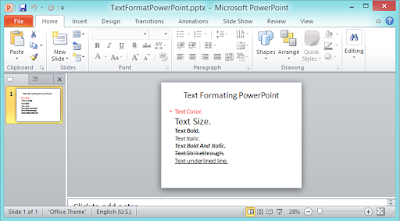
0 comments:
Post a Comment